Setting up a Predefined Traffic Source Entity
THIS ARTICLE IS NOT UPDATED. WE ARE ON THE INTERCOM NOW!
http://help-center.peerclick.com/en
JOIN US THERE AND WATCH ALL UPDATED PEERCLICK GUIDES!
To run a campaign you first need a steady stream of traffic to target. Traffic sources provide you with these visitors. You need to configure the traffic source entity in PeerClick to be able to set up a campaign.
The following steps will guide you how to configure a traffic source based on the PeerClick template:
- Go to Sources. The Traffic sources view will show up.
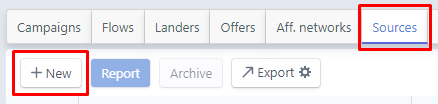
- Click the New button.
- lick the Load from templates button. The New traffic source - templates pop-up window will show up.
- Click on a template that you want to use.
Click the Load template button. The New traffic source form shows up.
PeerClick Info
In PeerClick you might find two types of the templates of the traffic sources, trusted ones and other templates. You can find below a list of templates of the trusted traffic sources:
- MGID: https://www.mgid.com/
- PropellerAds: https://propellerads.com
Provide a unique name in the Traffic source name field.
PeerClick Info
Once the template has been set up, you can find that some fields related to the tracking settings, for example the Traffic Source Postback URL filed, or those ones in the Advanced Parameters section are automatically prefilled. It allows to save your time in terms of providing this information manually. The next steps describe what kind of information can be delivered while filling out certain fields in the traffic source form and how it can be used in further reporting of online campaigns.
Depending which template you have selected, you might find that the fields related to the way how you track your campaign are already filled out. Take a look at those fields and the prefilled parameters to get familiar how data from the traffic source will be mapped with the information stored in PeerClick.
- After selecting the template, the Traffic source name field is already filled with the official name of the traffic source. If required, you can provide your own name; you only need to remember that the traffic source's name needs to be unique.
PeerClick Note
You need to take into account that not all traffic sources support all methods of conversion tracking. Certain traffic sources support third party conversion tracking either via a S2S postback URL or tracking pixel (URL / Img / JS).
If you want to use the Traffic source postback URL option, it excludes the Pixel redirect URLoption of the conversion tracking. In other words, you can use either the postback URL or the pixel redirect URL in the traffic source setup.
- Traffic source postback URL and Pixel redirect URL fields: Depending on the method supported by the traffic source, you need to add your URL or pixel to your traffic source template to relay conversions correctly back to the source. The postback URLs are dynamic, while the tracking pixels are mostly static.
PeerClick Note
It is highly recommended to get familiar with both methods of the conversion tracking: server-to-server postback URL and tracking pixel. Even if you have already applied the traffic source template, certain traffic sources require to copy and paste information to PeerClick for a given campaign. Read the articles below to find out more about the methods:
You might want to fill out the advanced parameters in your traffic source's configuration:
- The Advanced Parameters set in your traffic source entity enable you to pass additional information from the traffic source, for example source or zone ID, that can be then used as a good basis for targeting and optimization. All of them are automatically appended to the Campaign URL or Impression pixel URL in the configuration of a campaign created per traffic source entity.
- With the Advanced Parameters, you can customize the data you pass from your traffic source to PeerClick. If only supported by the traffic source, it enriches your campaign reports. It enables you to then make the necessary changes to your campaign's primary targeting on the source's side. When you apply one of the available PeerClick traffic source templates, the available placeholders from the traffic source are filled out and mapped with the PeerClick parameters.
| Name | Parameter | Placeholder | Track |
|---|---|---|---|
| This field is used for naming your variable reports. Even when you use the traffic source template with the predefined names, you can modify them and adjust to your needs. Those names will be displayed in PeerClick reports. | This is entered into your campaign URL’s query string and is directly related to a corresponding token. | This is the token you receive from your traffic source and is used to relay specific data variables. | This defines whether the variable is tracked and included in your reports. |
| External ID: Use this parameter to track external unique IDs. This option is (typically) used when you need to return a click ID to the traffic source for conversion tracking purposes. | Example: cid | Example: {transaction_id} | If only supported by the traffic source, always available. |
| Cost: You should only add this parameter/placeholder if your traffic source can dynamically record costs. This will enable you to automatically track costs using the Auto setting in the campaign setup. | Example: cost | Example: {cost} | If only supported by the traffic source, always available. |
| Custom variable: Custom variable Most traffic sources let you pass extra arguments in the destination URL, such as publisher ID, target ID or keyword. If included, PeerClick can track these dynamic parameters and generate additional report insights. | Example: placement | Example: {placement} | Available only if a toggle is turned on. |
Updated over 5 years ago
