Adding Click URLs to a Landing Page
THIS ARTICLE IS NOT UPDATED. WE ARE ON THE INTERCOM NOW!
http://help-center.peerclick.com/en
JOIN US THERE AND WATCH ALL UPDATED PEERCLICK GUIDES!
Click URLs are used to redirect visitors from a landing page to an offer. The number of offers on a landing page will determine the PeerClick click URL format used in CTA links / buttons:
- If you want to have one offer on the landing page (even linked with many CTA links / buttons), you need to use click URL
- If you want to have many offers with a corresponding number of CTA links / buttons on the same landing page, use multi-offer click URL
This article explains the difference between those click URLs and how to get and paste the URLs to the landing page. Landing pages with a PeerClick click URL do not require any additional scripting for tracking clicks or offer redirections.
I. GET YOUR CLICK URL / MULTI-OFFER URL
First of all, you need to get your click URL / multi-offer click URL that you are going to paste on your landing page. To do so, perform the following steps:
- Go to Landers. The Landers view will show up.
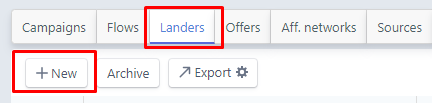
- Click the New lander button. The New lander form will show up.
- And you see :
- For a single CTA link / button copy the Click URL
- For multiple CTA links / buttons copy the *Multi-offer click URL
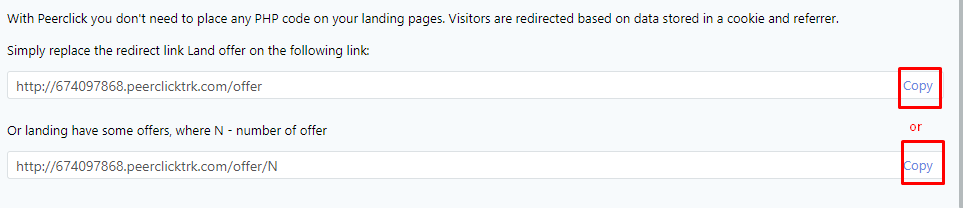
Once the URLs have been copied, leave the PeerClick platform and go to your landing page.
II. ADD THE CLICK URL(S) TO YOUR LANDING PAGE
The URL types determine how many call-to-action (CTA) links you might add to the landing page, so jump to the appropriate section depending on the number of CTAs you want to have on the page. If you have multiple offers that you want to rotate after upon the CTA link / button, use the click URL and then add multiple offers while creating a campaign in PeerClick.
- Single Click-to-Action (CTA) → Click URL: The click URL is only used for landing pages containing a single CTA link / button:
http://your_PeerClick_domain.com/offer
This click URL should be placed into the section of a landing page’s HTML:
<body>
.
.
.
<a href="http://your_PeerClick_domain.com/offer">Click here to win!</a>
.
.
.
<body>
- Multiple Click-to-Action (CTA) → Multi-offer click URL: You should use the multi-offer click URL only if you have a few static offers that you want to promote on your landing page and each offer has its own CTA link / button that redirects to it upon a click.
For example, if your landing page contains three different (CTA) links to separate offers, you need three separate multi-offer click URLs for each CTA:
http://your_PeerClick_domain.com/offer/1
http://your_PeerClick_domain.com/offer/2
http://your_PeerClick_domain.com/offer/3
Each multi-offer click URL should then be placed into the section of a landing page’s HTML.
<body>
.
.
.
<a href="http://your_PeerClick_domain.com/offer/1">Click here to win!</a>
<a href="http://your_PeerClick_domain.com/offer/2">Click here to install an app!</a>
<a href="http://your_PeerClick_domain.com/offer/3">See today's promo!</a>
.
.
.
</body>
Once you have added the URLs to the landing page, you are ready to set up the landing page in the campaign funnels.
Updated over 5 years ago
