Manual Cost Update
THIS ARTICLE IS NOT UPDATED. WE ARE ON THE INTERCOM NOW!
http://help-center.peerclick.com/en
JOIN US THERE AND WATCH ALL UPDATED PEERCLICK GUIDES!
The Manual Cost Update functionality enables you to modify your campaign costs in PeerClick. You can use this feature if the cost value recorded in PeerClick differs from that which is reported at your traffic source.
Manual Cost Update applies to the total cost amount for a specific campaign and time frame. For example, if you have 25,000 visits recorded in a PeerClick campaign over a given time frame with a corresponding cost of $250, each visit will be reflected by the cost of $0.01. When you manually update cost, make sure that the cost correlates to what is recorded on the traffic source's side. If you manually add costs on a daily basis, they should be aggregated for each time frame you specify.
Every time you make an update remember to use the same time zones and time range as your traffic source to have the cost updated accurately. For example, if your traffic source costs are recorded for today: 07/03/18 00:00 to 08/03/18 00:00 in a given time zone with a total sum of $257, you should use the same time frame, time zone, and amount for the Manual Cost Update.
UPDATING THE COST
To update the cost for a given campaign, perform the following steps:
-
Sign in to PeerClick.
-
Go to Campaigns. The Campaigns view will show up.
-
Select the campaign for which you want to update the cost.
Once the selected campaign gets highlighted, click the Update cost button. You will now see the dedicated Manual cost updating pop-up window.
- Select the Time range that you want to update the cost for.
- Select the appropriate Time zone from the drop-down menu.
- Enter the cost amount into the Cost field.
- Click the Save button. The Manual cost updating pop-window will close.
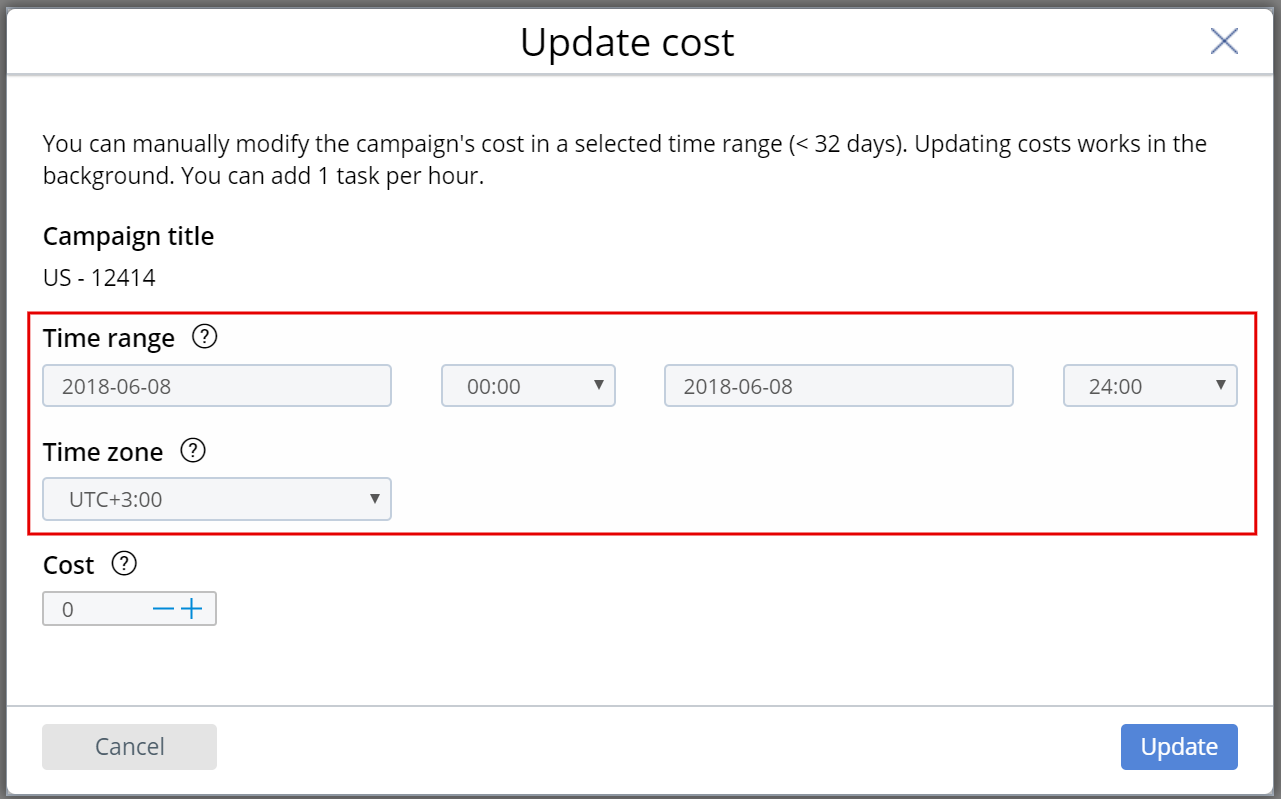
You have updated the cost for the campaign in the selected time range.
Updated over 5 years ago
