Adding an offer
THIS ARTICLE IS NOT UPDATED. WE ARE ON THE INTERCOM NOW!
http://help-center.peerclick.com/en
JOIN US THERE AND WATCH ALL UPDATED PEERCLICK GUIDES!
It is necessary to create an offer, which, like the source, will be used to configure the campaign.

Go to Offers and click the New button.
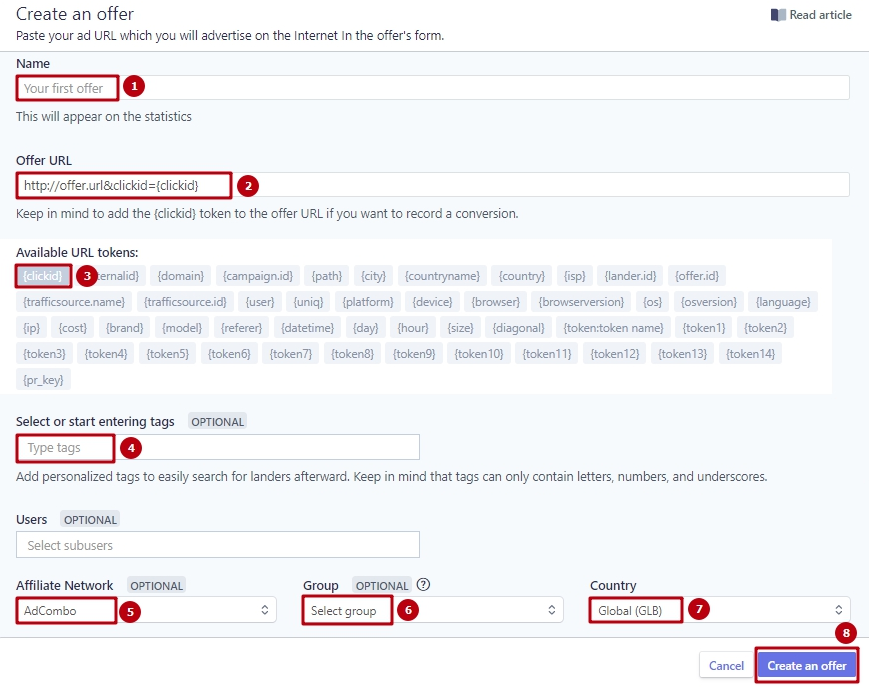
- Enter the name of the offer.
- Add the offer link.
- Clickid token will be automatically added when you select an affiliate program in step 5.
4./6. Add tags or choose a group for the offer. It is convenient to group offers according to traffic verticals. - Select the affiliate network that you added previously.
- Choose the country of the offer. The country is selected for informational purposes.
- Create an offer.
Updated over 5 years ago
