Cloudflare: Setting up a Custom Domain
THIS ARTICLE IS NOT UPDATED. WE ARE ON THE INTERCOM NOW!
http://help-center.peerclick.com/en
JOIN US THERE AND WATCH ALL UPDATED PEERCLICK GUIDES!
In order to use a custom domain for tracking from the Cloudflare provider you need to, first of all, purchase it and then, secondly, configure it according to instructions below.
While adding the custom domain to PeerClick, you need to take into account that, currently, SSL is not supported for the custom domain setup. Therefore, none of URLs in your ad campaigns can use a secure connection with your custom domain (https://).
I. CONFIGURE A CUSTOM DOMAIN ON CLOUDFLARE SIDE
The following section described how to set up the redirection from your custom domain ("redirect.peerclick.info" in this example) to the PeerClick Dedicated Domain. To do so, perform the following steps:
- Purchase your domain from https://www.cloudflare.com/ and sign in to your account.
- Click the DNS button at the top of the screen.
- In the DNS Records card select the CNAME from the drop-down menu below the Search DNS Record field.

PeerClick Note
All domains assigned to your account you can find in the Domains tab in PeerCLICK. If the Dedicated Domain is already available on your account, you need to point to the Dedicated Domain. Otherwise, you should provide a name of one of the PeerClick legacy domains.
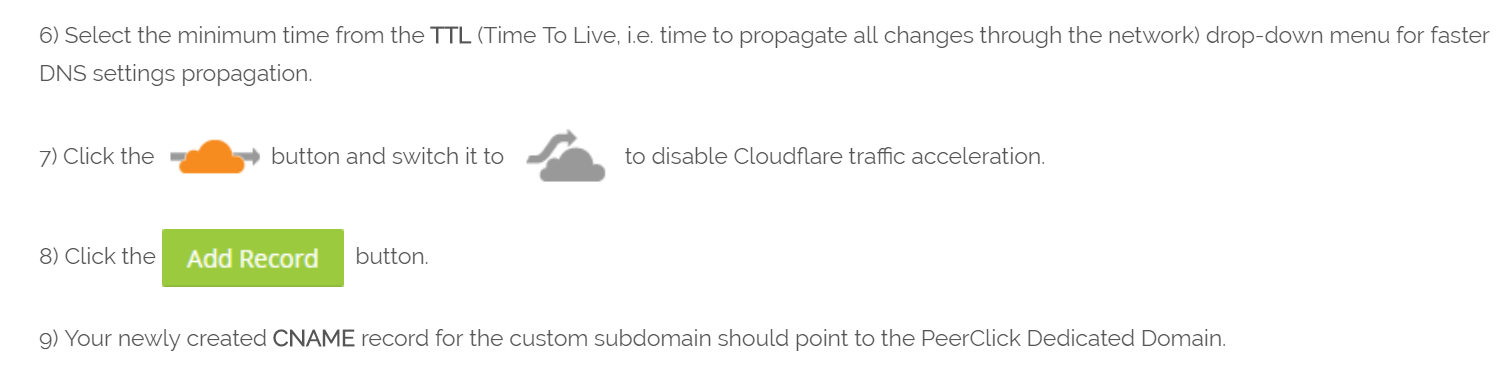
II. SET UP THE CUSTOM DOMAIN IN PEERCLICK
To do so, perform the following steps:
- Sign in to PeerClick.
- Click the Domain (top right screen). Your account data view will show up.
- Click the Add another domain button. The new field will show up in the section.
- Provide the name of your custom subdomain, for example you_tracker_domain.com.
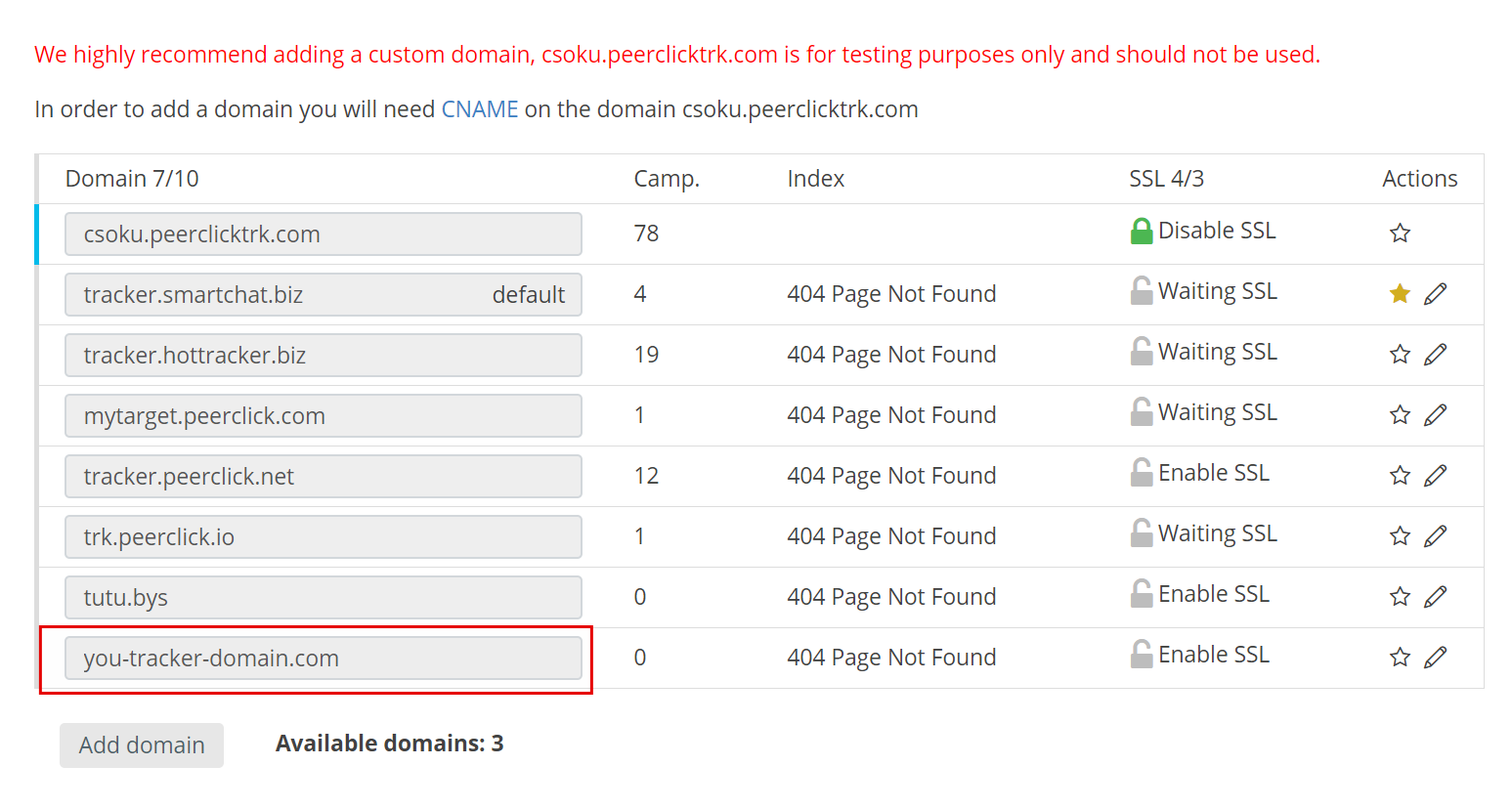
- Go to the above Main domain section. Select the custom subdomain from the drop-down menu.
PeerClick Info
The main domain is used as a domain while generating campaign, click, and tracking pixel URLs. In one campaign funnel all those URLs need to be set with the same domain. Once you have selected the domain from the drop-down menu, the domain name will be automatically set up in all campaign, click, tracking pixel URLs in the PeerClick platform.
- Click the Save button. You have added the custom domain to PeerClick.
You might also find the following links useful:
Updated over 5 years ago
